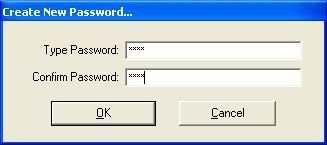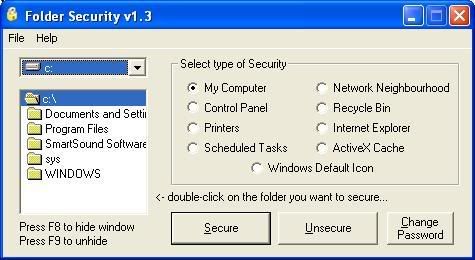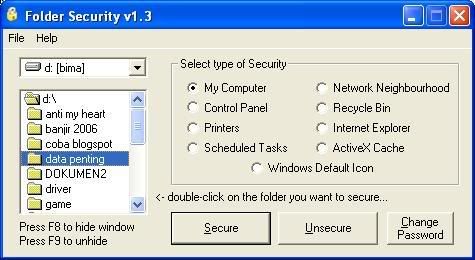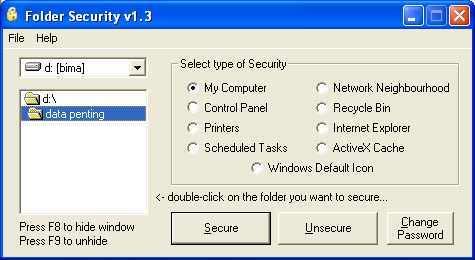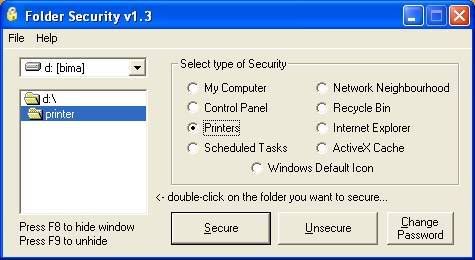MEMPROTEKSI FOLDER : Tips kali ini, masih berhubungan dengan pembatasan hak akses atas data-data penting milik kita. Jika pada tips yang lalu, kita membatasi hak akses dengan mengotak-atik Group Policy Editor (gpedit), kali ini kita akan mencoba dengan software tertentu yang tentunya gratis (freeware). Penulis mencoba menggunakan Folder Security. Dengan software ini, kita bisa membatasi hak akses atas data-data yang telah kita simpan di folder tertentu dengan memberi password.
Jika tips yang lalu yang dibatasi hak aksesnya adalah drive, maka pada tips kali ini adalah foldernya. Kita bisa membuat folder tersendiri untuk menyimpan semua data penting kemudian dengan Folder Security, kita mempasswordnya sehingga folder tersebut tidak bisa dibuka/diakses orang lain. Oleh karena itu, cara ini lebih fleksibel karena hanya folder tertentu saja, tidak harus memproteksi drivenya yang berakibat semua data yang berada di drive tersebut ikut terproteksi.
Langkah-langkahnya adalah sebagai berikut :
Pertama, buat folder baru (namai sesuka Anda)
Kedua, pindahkan semua data penting Anda ke folder yang baru saja Anda buat tersebut.
Ketiga, kita harus mendownload Folder Security dahulu dan simpan di folder yang Anda inginkan.
Kelima, Jalankan Folder Security (dengan mengklik double filenya, tidak perlu diinstall), dan tampilan pertama kali adalah seperti gambar di bawah ini.
Isi dengan password pada baris type password kemudian ulangi sekali lagi pada confirm password, setelah itu klik OK, maka tampilan berikutnya adalah seperti gambar di bawah ini.
Pilih drive (C, D, E, atau F) tempat folder Anda yang ingin diberi password. Anggap saja di drive D, maka Anda harus memilih drive D. Kemudian pilih folder tempat Anda menyimpan data-data Anda tersebut. Anggap saja foldernya DATA PENTING dan tampilannya seperti seperti di bawah ini.
Setelah itu klik doubel folder DATA PENTING tersebut sehingga tampilannya seperti gambar di bawah ini
Setelah itu, pada sisi sebelah kanan pilih type security, Dengan memilih type tersebut, maka tampilan folder yang kita password akan memperlihatkan tampilan yang berberbeda-beda tergantung pilihan masing-masing. Sebagai contoh, kita pilih type Control Panel kemudian klik Secure. Jika berhasil maka ada konfirmasi (dialox box) bahwa security telah diterapkan (security has been applied to the folder d:\data penting). Coba sekarang Anda klik folder d:\data penting tersebut maka yang muncul di Windows Explorer adalah menu Control Panel seperti gambar di bawah ini.
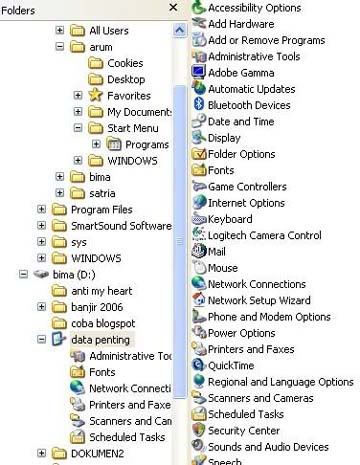
Sekarang Anda coba dengan type security yang lain, misalnya Internet Explorer maka jika Anda mengklik folder tersebut yang muncul di sisi kanan adalah icon Internet Explorer, seperti gambar di bawah ini.
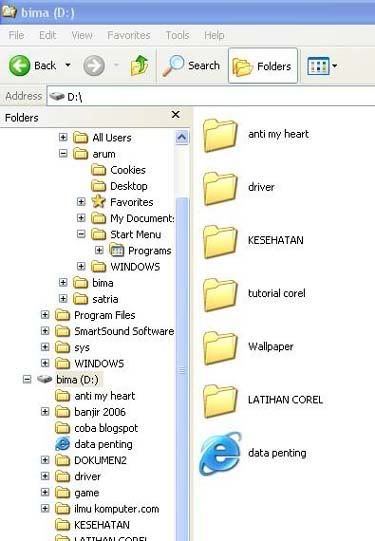
Untuk membuka kembali akses atas folder yang dipassword, pilih (dengan mengklik doubel) folder tersebut kemudian klik unsecure.
Dalam menamai folder tempat data penting tersebut dapat juga Anda sesuaikan dengan pilihan type security masing-masing, dengan tujuan agar orang lain tidak curiga atas isi folder tersebut.
Sebagai contoh, agar orang lain mengira folder tersebut hanya sebuah folder printer maka kita menamainya dengan “printer”. Jika orang lain berusaha mengkliknya maka yang muncul hanya nama-nama printer yang telah terinstall di komputer kita. Untuk itu pilih “printer” pada pilihan type securitnya seperti gambar di bawah ini
Maka setelah diklik secure, maka tampilan folder akan seperti gambar di bawah ini.
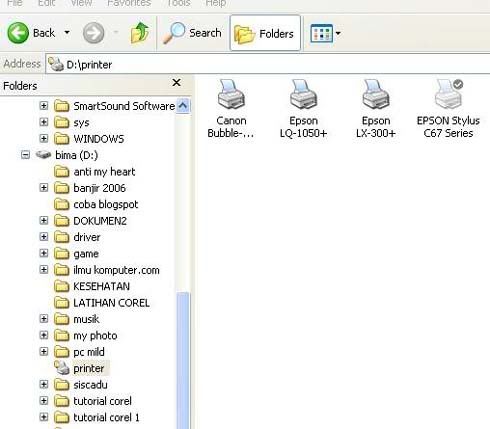
yang tertarik, silakan download di sini, saja. Tapi sebelumnya, Anda juga harus download softwarenya Folder Security di sini. Atau juga langsung dari situsnya di Folder security. Setelah masuk di situsnya, pilih download.